Setting up an event on the Glisser Platform enables you to link multiple presentations together and provide your guests with a digital agenda. It also means that you only need to setup a single access code for your entire event (not for every single presentation).
1. Upload your presentations
Before you can start assembling your event you will need to have uploaded all of the presentations that go into it. If you don’t have all of your presentations yet you can leave a gap in your event schedule or upload a placeholder presentation that can be edited later.
2. Create an event
Once you are logged in select My Events>New Event from the left navigation. Now give your event a name and hit return.
3. Add presentations
Simple click in the “Main Room” box and you will be prompted to select a presentation from a menu that appears on the right. Select the presentation and then before clicking add you should select it’s start and end time to ensure it is placed correctly in the agenda.
If you make a mistake or need to amend a presentation just click the little cross in it’s bubble and re-insert it as you wish. Remember, once a presentation is inserted into an event it will still keep up to date with any changes you make such as adding new slides or adding a poll.
4. Add rooms
If your event has multiple rooms or more than one stage being presented at any given time you can set this up in Glisser. On the lower left side of the event page click Add new room. You can now edit the name of this room and add in presentations exactly the same way as before, plus you can add as many rooms as you need.
5. Set event code
Before you go live on the day the last thing you will want to edit is the event access code. To do this go to your events overview screen and click the event user beneath it’s name. Enter the code you wish and hit return, just be sure your code has not been used before by another Glisser user otherwise you will be asked to choose something else.
6. Present
Now everything is setup all you need to do is present your presentations as you usually would and direct your event attendees to all use your event wide code rather than a presentation specific one.
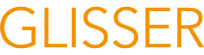
Leave A Comment?